Photo to Oil Painting Effect (Without Oil Filter)
Photo Oil Painting Effect In Photoshop
Step – 1
Photo Size Must be 2000 x 1500 Pxl Resulation 72
Step – 2
Duplicate layer Copy (Ctrl+J)
ü Go to Image > Go to Shadow Highlight
ü Go to Image – label Adjust Colour
ü Copy Photo (Ctrl+J)
ü Go to Filter- Other –High Pass (2.0)
ü Change Blending Mode To Overlay
ü Select top layer and Highpass to Merge Layer
ü Goto Filter Sharp-Unsharp Mask (Amount -150, Radious-2.0,Threshold-0)
ü Go To Filter Style > Diffuse – Choose (Anosotopic)
Now Start Oil Painting The photo
(as you Want 4 To 8Time Play As Your Photo)
But Me I am Play 4 Time (Clockwise 90 Degree)
Ø Step One – Go to Image-Image Rotation (90 Degrees Clockwise) (1st Time)
Apply Filter – Stylize-Diffuse
Ø Routed Again (90Degree Clockwise) (2nd Time)
Apply Filter – Stylize-Diffuse
Ø Routed Again Go to Image-Image Rotation (90Degree Clockwise) (3rd Time)
Apply Filter – Stylize-Diffuse
Ø Routed Again (90Degree Clockwise) (4th Time)
Now Completed 4 Time Clock Wise Routed
Before and After You See The Photo
· Go to Filter Noise Reduce Noise
Strength-10, Preserve Details- 0 ,Reduce Colour noise-0,Sharpen Details-0
· Go to Filter – Sharpen – Unsharp mask
Amount-100 Radius-2.0 Threshold-0
· Rename the layer – Oil Paint
Copy the layer (Ctrl + j) – Rename the lay (Details)
· Select Copy layer Go To Filter Highpass – 2.0
Change the Blending Mode – Overlay
Select 2 layer ( Alt+Ctrl+Shift+E) *copy a layer and Merge the new layer (rename – Tone)





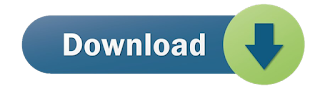





passward kya hai
passward kya hai