CorelDVDMovieFactory7
Free Download
What you can do in Direct DiscRecorder
Create DVD and Blu-ray discs
• Create standard definition video contents in DVD-VR format and burn them
onto rewritable DVD discs. You can then add or modify its contents anytime.
• Create high definition contents in BDAV format and burn them onto standard
DVD discs. This is referred to as AVCREC.
• Create high definition video contents in BDAV format and burn them onto Bluray
Disc media.
Edit a disc
Insert an editable disc into your burner and modify its DVD-VR or BDAV contents.
Capture video straight to disc
Capture videos and record directly to a DVD or Blu-ray Disc media in DVD-VR or
BDAV format.
  |
| CorelDVDMovieFactory7 |
System Requirements
To run Direct DiscRecorder on your computer, make sure the following minimum
requirements are met:
To utilize the full capabilities of Direct DiscRecorder, the following additional
components are recommended:
• Capture devices such as DV or HDV camcorders
• OHCI compliant IEEE-1394 card for use with DV or HDV camcorder
Requirements
DVD-VR
Requirements
BDAV
Requirements
AVCREC
Processor Intel® Pentium® 4 2.8GHz CPU or higherIntel® Pentium® M 1.8GHz CPU or higher(3.0GHz CPU is recommended when using Straight to Disc)CompatibleOperatingSystemsMicrosoft Windows® XP Professional Edition Service Pack 3Microsoft Windows® XP Home Edition Service Pack 3Microsoft Windows® XP Media Center EditionMicrosoft Windows Vista® Service Pack 1Microsoft Windows Vista®RAM 512MB of RAM(1GB of RAM is recommended when using Straight to Disc)Hard Drive 200MB of available hard disk space for program installation4GB or more harddisk space for videocapture and editing20GB or more harddisk space for videocapture and editing4GB or more harddisk space for videocapture and editingScreen Windows-compatible display with at least 1024×768 resolutionOptical Drive DVD burner(supporting DVD-RWand DVD-RAM discs)Blu-ray Disc burner(supportingrecordable or rewritableBlu-ray Discmedia)DVD burner(supporting DVD-RWand DVD-RAM discs)Supported mediatypesDVD-R, DVD-RW orDVD-RAM discBD-R/RE single ordouble layer discDVD-RW or DVDRAMdiscs
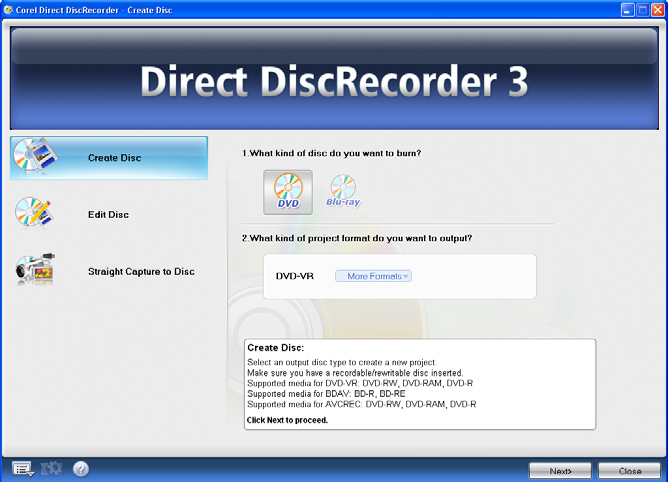 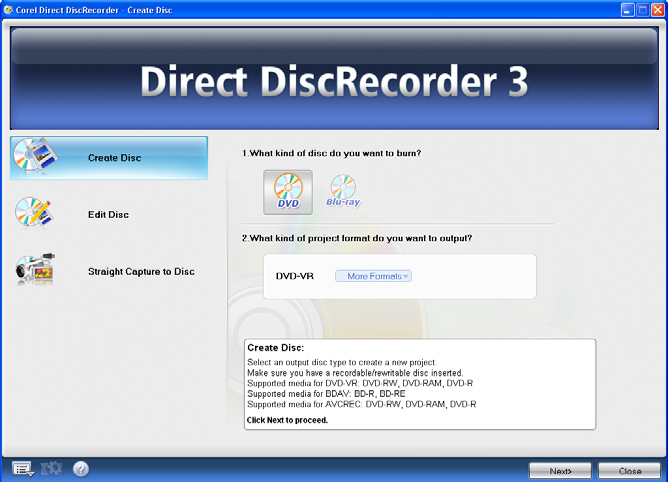 |
| CorelDVDMovieFactory7 |
Hardware checkup and configuration
To make sure your video production runs smoothly and trouble free, click Control
Panel: System – Hardware – Device Manager and check if your devices are
working properly with your Operating System (OS).
In general, as long as the device can be seen and working properly in the Device
Manager (this applies to all Windows versions), Direct DiscRecorder will be able to
detect it and work with it.
Also make sure that a burner that supports DVD or Blu-ray discs is properly
connected and configured and that you have the appropriate DVD or Blu-ray media
for recording.
Running Direct DiscRecorder
Run Direct DiscRecorder from the Start menu or program folder.
In the Start page, the program gives you three options: Create Disc, Edit Disc
and Straight to Disc.
Choosing Create Disc allows you to create a new project. Edit Disc allows you to
edit a DVD-VR or BDAV disc. To capture and burn videos directly to a disc, choose
Straight to Disc.
  |
| CorelDVDMovieFactory7 |
Getting around the workspace
The Direct DiscRecorder workspace allows you to easily work with titles and
playlists for your DVD-VR, AVCREC, or BDAV projects. You can add titles by
capturing videos, adding video files, or importing digital media files from a disc or
hard drive.
1 Title and Chapter List
Displays a list of the titles and chapters added to your project. For on-disc
editing, Title and Chapter List shows all titles and chapters a DVD-VR,
AVCREC, or BDAV disc contains.
2 Title/Playlist Mode Switch
Toggles between the Title Mode and Playlist Mode.
3 Add/Edit Media
Contains buttons for Insert Media, Add/Edit Chapter, Multi-trim Video and
other quick tasks.
4 Settings and options
Opens a menu where you can customize the settings for playing back video, or
viewing information about Direct DiscRecorder.
5 Project settings
Allows you to view information about the project and customize its output
settings, especially for non-compliant MPEG videos.
6 Navigation Panel
Provides buttons for playback and for precision trimming of clips.
7 Preview Window
Shows the current video clip for playback.
uniquedesign,
unique design,
psd templates,
psd background,
free download psd,
free psd download,
free psd,
wedding psd templates,
12×36 Vidhi Free Template
Vidhi Template,
Free Vidhi Template,
12 x 36 PSD File,
vidhi free psd,
marathi wedding invitation,
cradle ceremony invitation,
wedding invitation cards,
wedding invitation card design,
Indian weddin,
reception invitation templates,
marriage invitation card,
front page template,
wedding invitation mockup,
save the date template psd,
wedding invitation photoshop,
wedding invitation template psd,
wedding invitation card design,
adobe
wedding album,
wedding psd,
Album Cover Page 12 x 18,
birthday card
birthday video intro
invitation card
jpeg background
jpeg background 12×36
background studio background
adobe PageMaker 7.0
adobe pagemaker 7.0 tutorial
for beginners pagemaker
pagemaker file convert to pdf
LIKE………….SHARE………….SUBSCRIBE
JOIN MY FACEBOOK
JOIN MY FACEbook page







